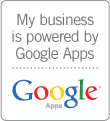http://savalas.tv / info / accessibility /
Accessibility Features for Users with Disabilities at Savalas.TV
Savalas.TV is committed to ensuring that its site is accessible to all users. This site conforms to existing recommendations and standards and has been tested with various assistive technologies. If you encounter a problem accessing this site, please contact us.
Access Keys
Access keys let you navigate around Savalas.TV without using your mouse. They can be used to jump directly to different sections of Savalas.TV or certain areas within a page, without having to move your mouse at all. Below are two tables; the first is a listing of access keys common to all pages in our website, and beneath it are usage instructions for your browser. Please note that some assistive technology tools such as the IBM HomePage Reader© and WindowEyes© already make use of the alt+[access key] combinations. As such, users of these tools will not be able to use these access keys. These access key assignments are based on research into best practice across the web (in an attempt to be consistent with other sites' access keys), and an understanding of the key global navigation requirements of Savalas.TV users. If you have any comments on how Savalas.TV could make better use of access keys, please use the information provided at our Contact Page.
| Access key | Function or Destination |
|---|---|
| 1 | go to the Savalas.TV home page |
| 2 | go to the Savalas.TV shop page |
| 3 | go to the Savalas.TV media page |
| 4 | go to the Savalas.TV news/weblog page |
| 5 | go to the Savalas.TV games page |
| 6 | go to the Savalas.TV links page |
| 7 | go to the Savalas.TV about page |
| 8 | go to the Savalas.TV information page |
| 9 | go to the Savalas.TV help page |
| 0 | go to the Savalas.TV contact page |
| f | go to the Savalas.TV family page |
| c | skip to main content of current page (for non-visual browsers) |
| t | go to a text-only version of the current page |
| h | skip to the search box on the current page |
| k | go to the Savalas.TV accessibility information page |
| d | donate/make payments to Savalas.TV |
How to use Access Keys in your Browser
| Browser | What to do |
|---|---|
| Internet Explorer 5+ (PC) | Hold down the ALT key, press the number of the access key, release both keys then press ENTER |
| Internet Explorer 4 (PC) | Hold down the ALT key and press the number of the access key |
| Internet Explorer 5+ (Mac) | Hold down the CTRL key and press the number of the access key |
| Internet Explorer 4.5 (Mac) | Access keys are not supported |
| Netscape 6 and earlier (PC/Mac) | Access keys are not supported |
| Netscape 7 (PC) | Hold down the ALT key and press the number of the access key |
| Firefox, Mozilla (PC) | Hold down the ALT key and press the number of the access key |
| Firefox, Mozilla (Mac) | Hold down the CTRL key and press the number of the access key |
| Safari and Omniweb (Mac) | Hold down the CTRL key and press the number of the access key |
| Opera | Hold down the Shift key and press Escape, release both keys, then press the number of the access key |
The Savalas.TV Web site is designed to let you change the text size, text and background colors, and other display settings through standard browser settings.
This page shows you how to use some of these browser display settings.
- "Why doesn't this work with some other Web sites?" explains that these settings may not work on browsers and Web sites that do not meet accessibility guidelines.
- "Should all sites include this?" explains that including these instructions is not an accessibility requirement.
To Change Text Size
Most Web browsers include functionality to let you increase or decrease the text in a Web page. For example, to increase text size:
| Browser | Example | Menu Items | Macintosh Shortcut | Windows Shortcut |
|---|---|---|---|---|
| Internet Explorer | 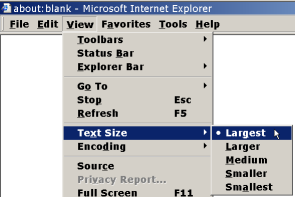 |
View > Text Size > Largest |
. | . |
| Firefox, Netscape |
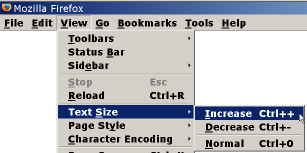 |
View > Text Size > Increase |
Command+ | Ctrl++ |
| Opera | 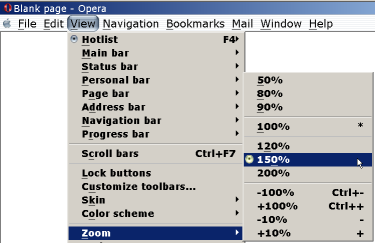 |
View > Zoom > % |
Command+ | + or 0 |
| Safari | 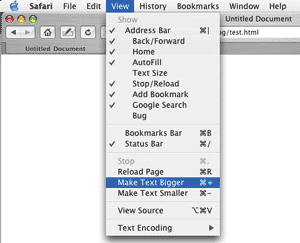 |
View > Make Text Bigger |
Command+ | . |
Why doesn't this work with some other Web sites?
The browser settings on this page should work when browsers and Web sites meet WAI guidelines and are designed for accessibility, flexibility, and user control. However, some browsers do not provide as much user control, and some Web sites are designed to defeat browser settings. Text resizing does not work well in browsers and Web sites that do not meet accessibility guidelines.
- In Internet Explorer Version 6 and earlier, the text may not resize because the Web site is designed with "hard-coded" or "absolute" text sizes. To override Web site setting:
- Menu items: Tools > Internet Options
- In Internet Options dialog box: Accessibility button (bottom right)
- In Accessibility dialog box:
[/] Ignore colors specified on Web pages
[/] Ignore font styles specified on Web pages
[/] Ignore font sizes specified on Web pages
- In Firefox early versions, the text should resize even if the Web site text is not "coded" for flexibility. However the sections of the Web site may not resize, making it difficult to use the site with large text. This is because the Web site was designed with "hard-coded" or "absolute" sizes. Firefox does not resize images.
- Opera resizes all aspects of a Web site, including font, images, and sections. Resizing should work fairly well in Opera, even if the Web site is not "coded" for flexibility.
For a Plain Layout View
Turning off the style sheet gives a plain layout view, which:
- makes text black on a white background (or however your browser is set)
- puts all the information in one column (called "linearized")
- leaves content images
- removes background images
| Browser | Example | Menu Items |
|---|---|---|
| Firefox | 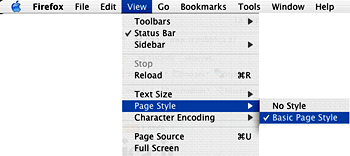 |
View > Page Style > No Style |
| Opera | 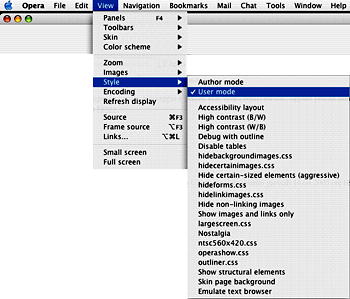 |
View > Style > User Mode |
Other Text and Color Changes
Many browsers provide functionality to set different aspects of font and color. Below are examples of how to access this functionality.
| Browser | Example | To access functionality: |
|---|---|---|
| Firefox | 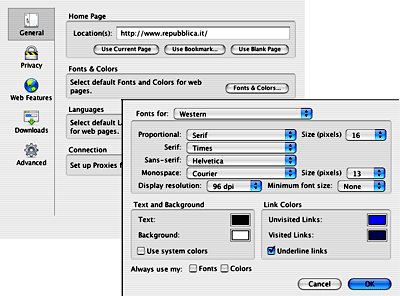 |
Windows Menu items: Tools > Options Macintosh Menu items: Firefox > Preferences In dialog box: General (in the left pane), Fonts & Colors (button) |
| Opera | . | Windows Menu items: Tools > Preferences Macintosh Menu items: Opera > Preferences In dialog box: Fonts and Page Style (in the left pane) |
Should all Web sites include instructions like this?
It is not an accessibility requirement that Web sites include information on changing text sizes and colors like this page. We chose to include this information to help people who want to know how to change their browser settings and may not know how.
Web browsers and Web sites should be designed following WAI guidelines so that people can easily change text sizes and colors.
Note: No Browser Endorsement
Savalas.TV does not endorse specific Web browsers and does not recommend one browser over another. While some common browsers are included in this page, mention of a specific browser does not imply endorsement or recommendation.
Alternative Web Browsing
This is a collection of pointers to information, and where possible, to demonstration versions of alternative browsing methods.
People with disabilities, whether temporary -- such as a slow connection or eyes "disabled" by having to watch traffic -- or permanent -- such as hearing, visual, physical or cognitive impairment -- use a wide range of alternative approaches, different from traditional mouse-and-screen-based browsers.
People with visual impairment or reading difficulties rely on speech output, Braille displays or screen magnification; and in many cases use the keyboard instead of the mouse. People who can't use a keyboard rely either on voice recognition for spoken commands, or on switch devices which can be controlled by head, mouth or eye movements. People whose eyes are busy with another task may need Web access using voice-driven systems. This page is intended to give you background and pointers to solutions for these scenarios.
The purpose of this collection is to reflect the whole range of approaches used for browsing. If you design Web pages, then this will allow you to try out a particular browsing method with specific sites as a way of checking how usable they are for a given browser, or combination of browser and screen-reader, voice-recognition, or other adaptive systems. If you are a user who may be interested in finding the most effective method for you, then you should also find useful information here.
The area is divided into five sections:
- Section 1 covers browsers which have been specially developed for people with disabilities.
- Section 2 is devoted to screen-readers, which allow visually impaired people to navigate with standard applications, and are therefore most often used in conjunction with mainstream browsers such as Netscape Navigator, Microsoft Internet Explorer, Opera, etc.
- Section 3 covers browsers not specifically designed for disabled people but which have features that have allowed them to be used in combination with adaptive systems.
- Section 4 is devoted to voice browsers which give spoken Web access, e.g. by telephone using voice input or dialed commands and speech output.
- Section 5 is a "catch-all" section intended to cover any access methods not covered by the previous categories.
Disclaimer:
Inclusion of products on this reference list does not mean that they are endorsed by Savalas.TV. Products are listed in alphabetical order, with no quality rating. Savalas.TV provides the information on this page as a service to the Web community and in good faith. However Savalas.TV cannot verify the accuracy of all claims made by developers or users.
Section 1: Browsers specifically designed for people with disabilities
For each of the following browsers, a brief description is given indicating which of the above adaptive features is supported. Browsers are english language versions unless otherwise specified.
- Braillesurf (aussi disponible en franšais, espagnol) from
Braillenet
(Windows 95, 98, NT, 2000) speech, Braille, large text.
- BrookesTalk
This browser under development by Oxford Brookes University focuses on facilitating intelligent web-searching.
Speech output, screen-magnification;
Demonstration available. - EIAD
A browser from Sarsfield Solutions which provides enhancements specifically for people with special needs and learning difficulties.
Touch-screen, simplified language interface.
Demonstration available. - EMACSPEAK
The speech-enabled environment for EMACS, runs under UNIX or LINUX, includes full web browsing capabilities through W3.
Speech output, simple keyboard interface.
Free download available. - HomePage Reader
The speech-based browser from IBM, using Internet Explorer as its engine designed for blind and visually impaired. Speech output and standard graphical user interface.
Full function trial available, multiple languages available - Marco Polo
A plug-in for Netscape Navigator from Sonicon with speech and auditory icons.
Speech output, audio icons, simple keyboard interface.
Demonstration available. - MultiWeb
Disability-specific browser developed at Deakin University.
Speech output, screen magnification, scanning for switch devices.
Free download available. - pwWebSpeak
Speech output, synchronised speech and screen magnification, simple keyboard interface. Note from the isSound Web site: "isSound has made the decision to discontinue selling, enhancing and supporting the pwWebSpeak non-visual browser effective, 1 Jan 2001."
Demonstration available. - Sensus Internet Browser
A low-vision internet browser from Sensus in Denmark.
Speech output, Braille support, special screen fonts.
No demonstration available. - Simply Web 2000
A talking interface using the Internet Explorer engine.
Speech output, simple keyboard interface.
Free download available. - WebSound
A talking interface using the Internet Explorer engine, from the University of Geneva. A talking browser with synchronized magnified text display that can provide audio/haptic feedback on element types and positioning. Speech input available.
Section 2: Screen-readers
A screen-reader is used to allow navigation of the screen presented by the operating system, using speech or Braille output, and should therefore enable use of any mainstream application. In the context of browsing this usually means that they are used in conjunction with Netscape, Microsoft Internet Explorer, or, less often, with one of the other non-disability-specific browsers such as LYNX and Opera, detailed in section 3. Listed below are the home pages of all the major developers of screen-readers for different versions of Windows, and including one for Macintosh. Many of these include support for MS-DOS, either as an integral part of the Windows version, or in conjunction with a stand-alone DOS screen-reader. They all provide demonstration versions.
- ASAW from Microtalk:
(DOS, Windows 95/98/ME) speech. - HAL from Dolphin:
(DOS, Windows 95/98/ME and NT) speech and Braille. - JAWS For Windows from Freedom Scientific
(DOS, Windows 95/98/ME and NT) speech and Braille. - Lookout from Choice Technology
(Windows 95/98/ME) - OutSpoken from Alva:
(Windows 95/98/ME, Macintosh) speech and Braille. - Screenreader/2 from IBM (OS/2) speech and Braille.
- Simply Talker from Econonet:
(Windows 95/98/ME) speech. - Slimware Window Bridge from Synthavoice:
(DOS, Windows 3.x and 95/98/ME) speech and Braille. - Virgo from Baum
(most information in German, some also in french, russian and english)
- Window-Eyes from GWMicro:
(DOS, Windows 3.x and 95/98/ME) speech and Braille. - WinVision from Artic:
(Windows 3.x and 95/98/ME) speech.
Section 3: Browsers with adaptive technology
These browsers are all designed for general use, but are of interest because they may give enhanced accessibility in combination with particular adaptive systems, and some have enhanced screen magnification or navigation options.
- AMAYA
This is W3C's test-bed browser, implementing emerging web technologies. There are versions for Windows 95/98/ME, Windows NT and UNIX. - ARACHNE
This is a graphical browser for MS-DOS. - LYNX, and Mac OS version of LYNX
This is a popular text-based browser for UNIX, Windows 95/NT, MS-DOS, and Mac OS allowing flexible and powerful text-based access from older platforms. - Internet Explorer, accessibility features
Microsoft has included many features in Internet Explorer to enhance accessibility. - Net-Tamer
This package runs under MS-DOS and includes both text-based and graphical browsing capabilities. - Netscape Navigator
Navigator enables enlargement of fonts. - Opera
This compact browser for Windows 95/98/ME offers enhanced keyboard navigation and screen magnification.
Section 4: Voice browsers
These are systems which allow voice-driven navigation, some with both voice-in and voice-out, and some allowing telephone-based web access.
- ConversaWeb
Voice-activated browser allowing spoken selection of links using "saycons". - webHearit
A telephone-based tool using the telephone keypad as an interface to navigate suitably configured pages. - TelWeb
An experimental telephone-based browser allowing access to any site using voice and dialled commands.
Section 5: Other access methods
We will be expanding this section to include links to reference lists of other access technologies such as screen magnifiers and voice recognition programs which can be used in conjunction with Web browsers.
- There are a number of systems which filter or transform existing pages to make them more accessible regardless of which browser is being used. For a collection of links to such transformation tools, see: The WAI List of filter and transformation tools.
- Agora is a system which allows web-pages to be retrieved by E-mail simply by sending a message containing the URL of the desired document.
- Page Getter allows powerful and flexible retrieval of web-pages by E-mail, with options to include images, or request text only.
- The Voice allows representation of images in sound using Peter Meijer's "image sonification" technique.
- Information on screen magnifiers, which can be used in conjunction with mainstream browsers, is available at
The Screen Magnification Home Page.

 Donations & Payments
Donations & Payments Savalas.TV Audio Logo
Savalas.TV Audio Logo Savalas.TV RSS Feed
Savalas.TV RSS Feed Savalas.TV Sitemap
Savalas.TV Sitemap Accessibility Help
Accessibility Help Close-Captioned Media
Close-Captioned Media